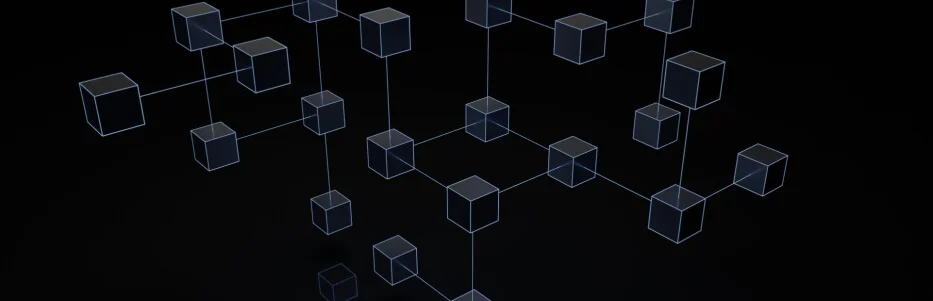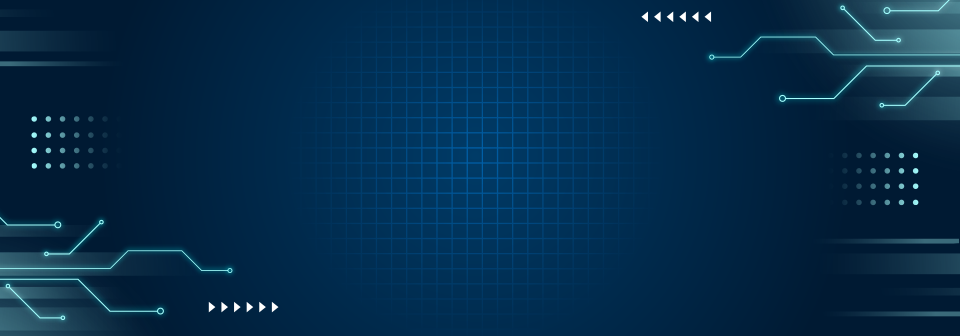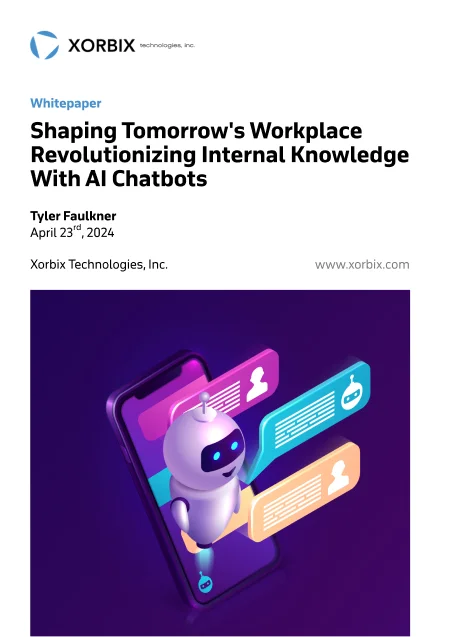Leading Software & Artificial Intelligence Solutions Company
AI. Software. Data. Done Right.
We’re not here to sell hype. We’re here to build software, data, and artificial intelligence solutions that solve real problems. From proof of concept to production, we work side by side with your team to get it built and built right.
We bring deep expertise in custom development, AI, and platforms like Databricks to help you build efficiently and deliver results.


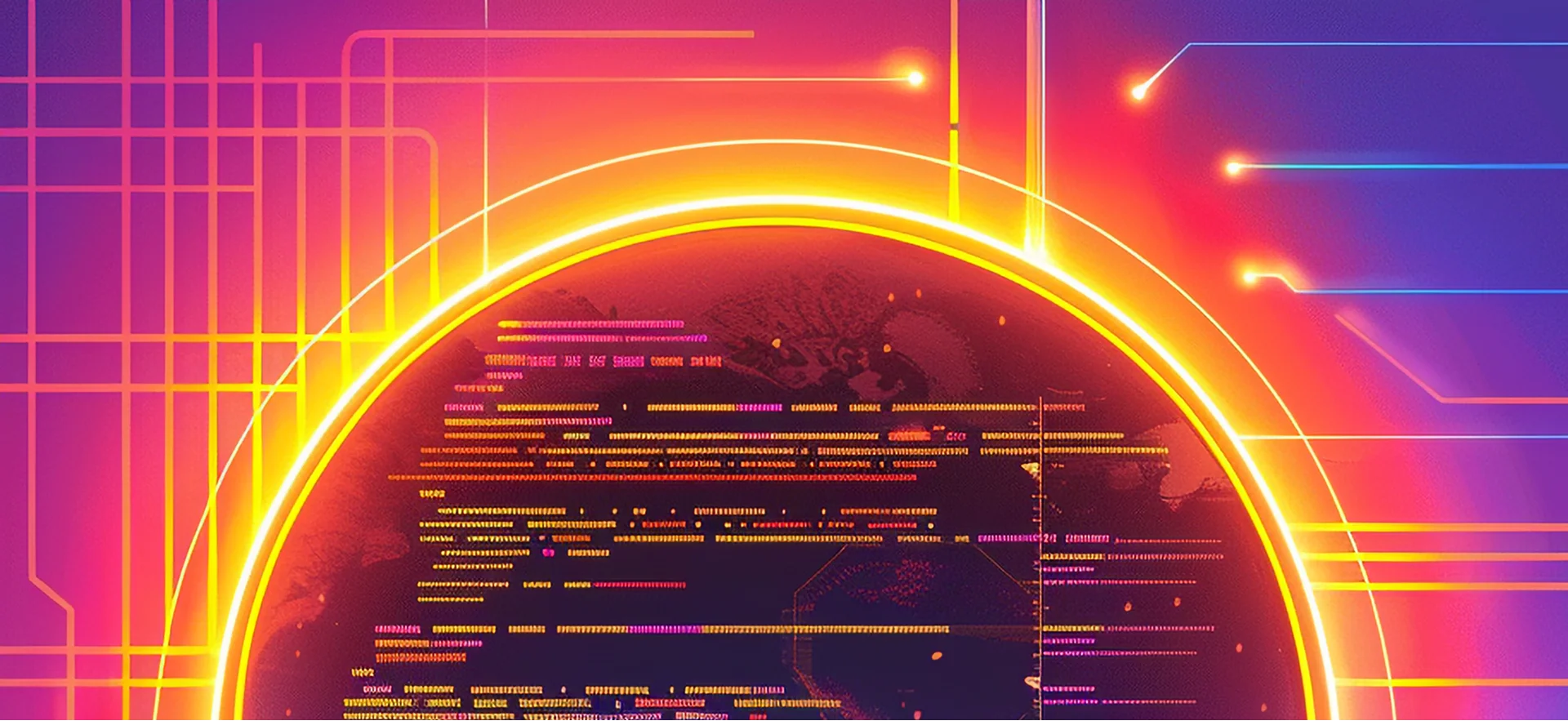




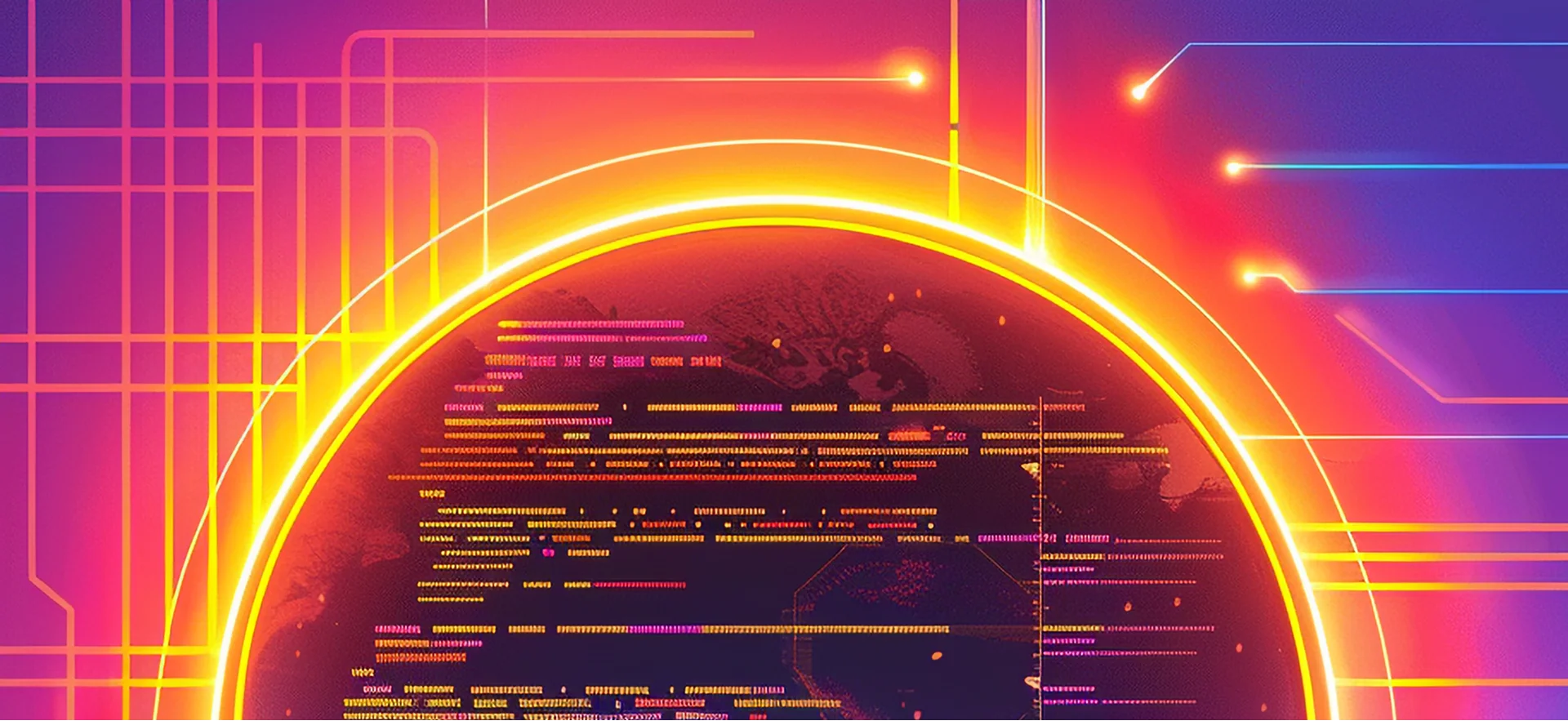


AI Is Big. Your First Step Doesn’t Have to Be.
Download our free AI strategy guide and take the guesswork out of getting started.
AI Is Big. Your First Step Doesn’t Have to Be.
Download our free AI strategy guide and take the guesswork out of getting started.
xorbix at a glance
xorbix
at a
glance
Millions+ of Users Served
250+ Clients Served
500+ Projects Completed
25+ Years In Business
Industries




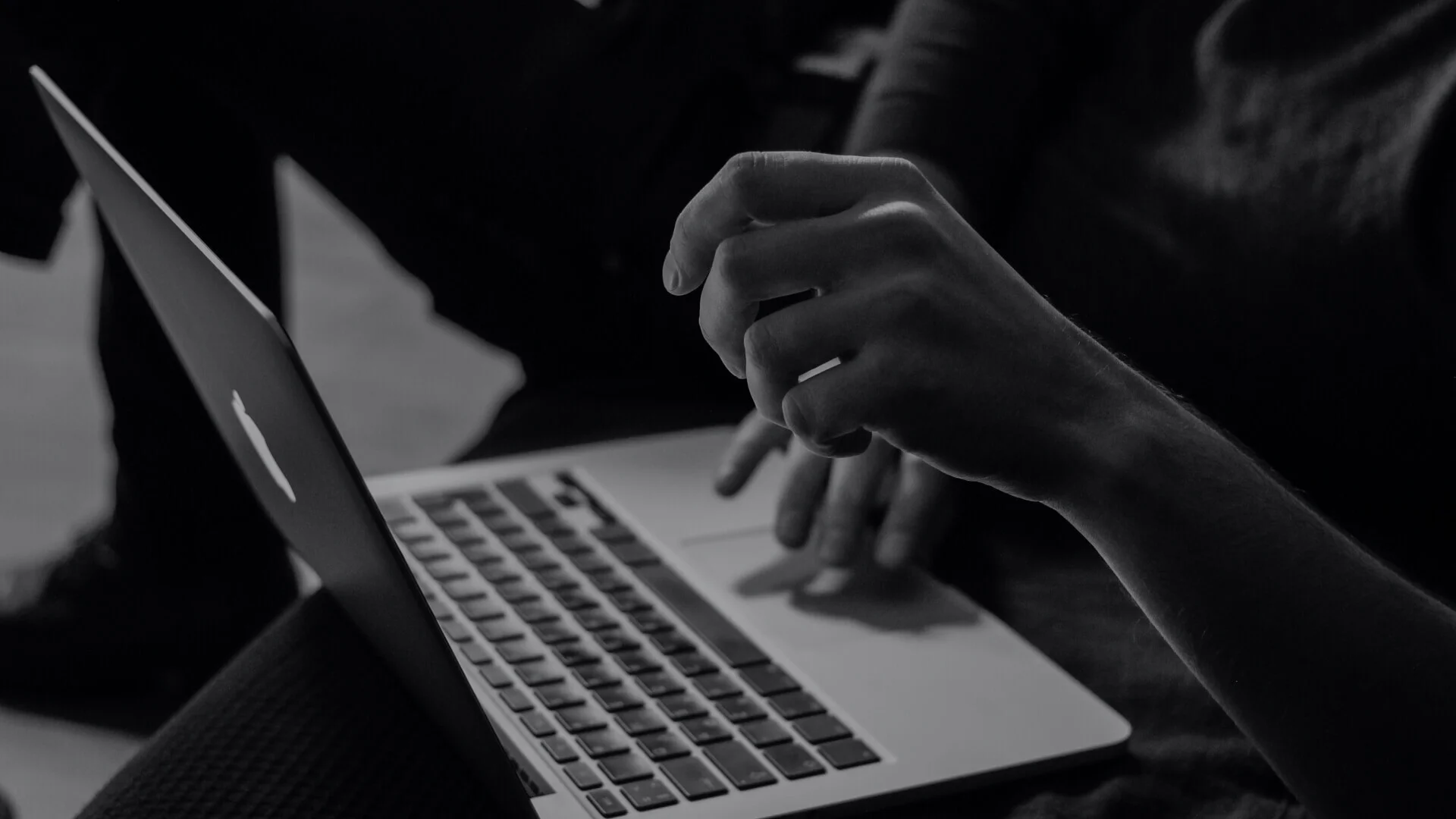






AI Is Big. Your First Step Doesn’t Have to Be.
Download our free AI strategy guide and take the guesswork out of getting started.
We’re Ready When You Are
Whether you have a clear goal, a rough idea, or a problem that needs fixing, we’re here for it.
Fill out the form and we’ll follow up to schedule a short, focused conversation. We’ll walk through what you’re trying to achieve, share how we work, and outline the next steps to move forward with confidence.
Address
802 N. Pinyon Ct,
Hartland, WI 53029
Billing Inquiries
(866) 568-8615
Information and Sales
info@xorbix.com